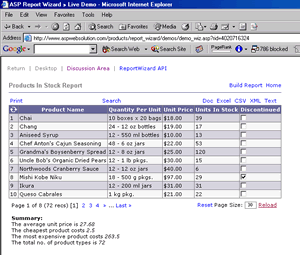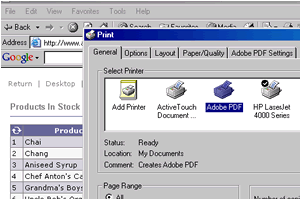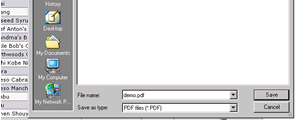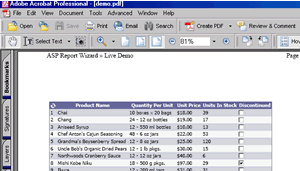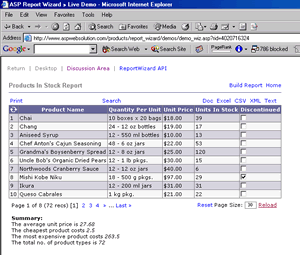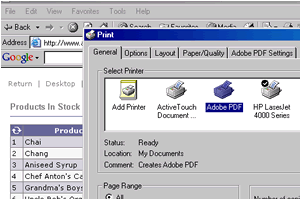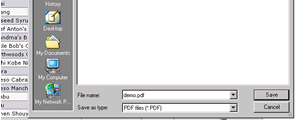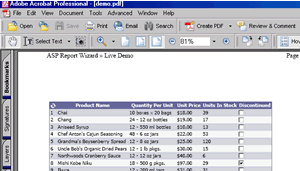Exporting Reports to PDF using a PDF Printer
In order to export your reports into PDF format all you need is a free version of Adobe Acrobat Reader and a PDF printer driver (e.g. GhostScript) installed
on your computer. The following steps below show you how to create, format and export a sample report into PDF.
- Set you report's desired pagesize (the number of records per page) as shown in the image below.
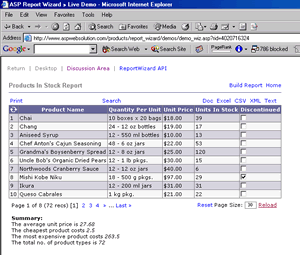
- Choose File->Print from your browser's menu.
- Select your PDF printer from the list of printers.
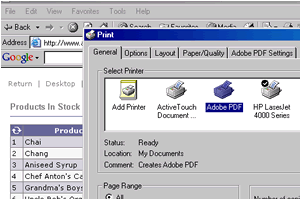
- Enter your file name.
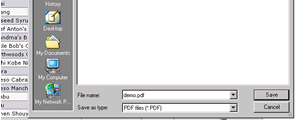
- Click Save to generate and save your PDF file with the filename entered above.
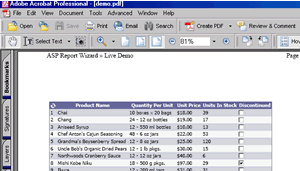
PDF Printer
The many virtual PDF printer software solutions in the market. Below is a list of some of the popular ones:
See Also